
(Image: cienpies)
We live in a digital world today where we get more emails than ever. More than half the world’s population (over 4.2 billion people) were active email users in 2022. By the end of 2026, that figure is projected to go over 4.7 billion. 55 percent of consumers say email is their preferred digital channel for business communication.[1]
Given that email is now one of the main ways we communicate, it’s important to learn how to manage emails effectively. In this post I share 7 tips to do so.
1. Limit email processing to 2-3 times a day
There are two important rules to remember when it comes to email.
- The time you spend outside of email is when you get things done.
- The time you spend in your inbox is when you’re reacting to requests and facilitating stuff in general.
These rules don’t apply if email is a direct measurement of your output (like customer support, meaning you need to spend time in your inbox to get work done).
It’s okay to spend time on emails as and when necessary. The problem starts when you spend countless hours in your inbox thinking that you’re getting things done, when you’re really just fighting fire or doing Quadrant 1 tasks (important and urgent, but not as important as Quadrant 2 tasks). As a general rule, you should
- Switch off email alerts. This way, you don’t get your focus broken from what you’re doing right now. Instead read emails only when you’re ready to read them.
- Limit the time you spend on email in the morning. Morning is when you have your best energy. Do a quick check if needed, but don’t spend your best morning hours on email as it’ll set the tone for your entire day and nosedive your productivity. Start your mornings with your most important tasks instead.
- Process your email 2-3X a day. Process means sorting your emails, reading them in depth, and replying. You can check your mail multiple times a day if your work requires you to be in close loop of on-the-ground issues, but only process them 2-3X a day. The exception is if an email is urgent and important — reply right away, then get back to your high-impact tasks. I process my mail once a day, sometimes once every 2-3 days, as email is not where I get my most important work done. Your Quadrant 2, high-impact tasks should always be your priority.
2. Prioritize important email (which may not be new)
Not all emails are important — some are irrelevant. But people tend to recognize what’s new (hence prioritizing and reading new mail first, even replying to them quickly even though there are more important tasks to be done), not what’s important. That’s why social media is a noise chamber today — people get sucked in to respond to the urgent, but not the important.
Before you jump into your emails, consider their importance. In general, our work mail can be segmented into 3 categories:
- Category A: Your most important emails that will make a big difference in your Q2 goals. This typically makes up 10-20% of your mail.
- Category B: Important but not as important as A. These emails keep things going but will not dramatically change your goals/life. They form the bulk of your mail. This makes up 40-60% of your mail.
- Category C: Unimportant mail. Nice-to-know information, spam, time-wasters. Depending on your work, this makes up 20-30% of your mail.
A similar categorization applies for personal mail. An email from a close friend can be an A mail. An email from someone who has helped you before can be an A mail too. An email from someone who can benefit from your help can be an A or B mail. It depends on the context.
You want to give extra weight to the A emails, treat B emails as per normal, while ignoring C emails.
10% of my emails fall under A, 60% in B, and 30% in C. I reply to A quickly. With B emails, I reply over time, based on a mental evaluation of the time it’d take, urgency, and the time I have to reply. C emails are trashed or archived.
Use different treatment methods for your emails based on importance. If you do just this, your productivity will skyrocket.
3. Use folders, filters to sort your email
Back at my previous workplace, I had colleagues who didn’t organize their mail at all. They would just reply and put their mail in one big folder. While it made getting to emails quick at first, they would spend a lot of time clicking, searching, and searching again for mail later on. They couldn’t see emails filed by category but had to search for individual mail piece by piece. This gets worse as your volume of mail increases.
Take the time to set up a helpful folder structure and good email filters:
a) Folders (or Labels in Gmail). Identify the major categories for your mail, followed by sub-categories. Then create folders for them. This way you can easily click into a folder/sub-folder to see all the mail on that subject. More on using folders/labels: Gmail | Outlook
b) Email Filters (or Rules in Outlook). An email filter is a logic you set in your email client to automatically sorts new mail as it enters your inbox. Every filter has two parts: (1) the criteria to watch out for in an email, and (2) what your email client should do if the criteria is met. For example:
- If an email is sent from *@paypal.com → Move to Payments folder + Archive (so you don’t even see it in your inbox)
- If an email is sent from my-husbands-email@gmail.com → Move to Family folder
- If an email has the words “Team Update” in the Subject → Move to Updates folder + Star (to differentiate form others)
- If an email is from a blacklisted address (who keeps sending spam) → Delete (you can also block the person’s address in Gmail)
I have over 40 email filters and they sort my mail automatically, allowing me to get right to reading/replying when I log into my inbox. Whenever I receive emails that match a new pattern (such as when I subscribe to a new service), I create a new filter to file them into the appropriate folder.
What I save here isn’t just time, but the mental energy from thinking and sorting through trickles of mail. I use this time saved for my big tasks.
Analyze your emails. What emails do you often get? Set up filters for them.
- Watch my video tutorial on how I set up my email filters: How To Achieve Inbox Zero Using Email Filters [Video]
- Here’s an Outlook tutorial for setting rules.
4. Create templates for common emails
If you have mail that you send over and over, such as instructions to clients or customer replies, create templates to reuse them. Gmail has a Canned Responses feature for this purpose though I don’t find it intuitive — I just save my template responses in Perfect Keyboard (a text substitution tool) and activate each template by typing a hotkey. I have a video tutorial on how to use text substitution tools here.
5. Use an email scheduler
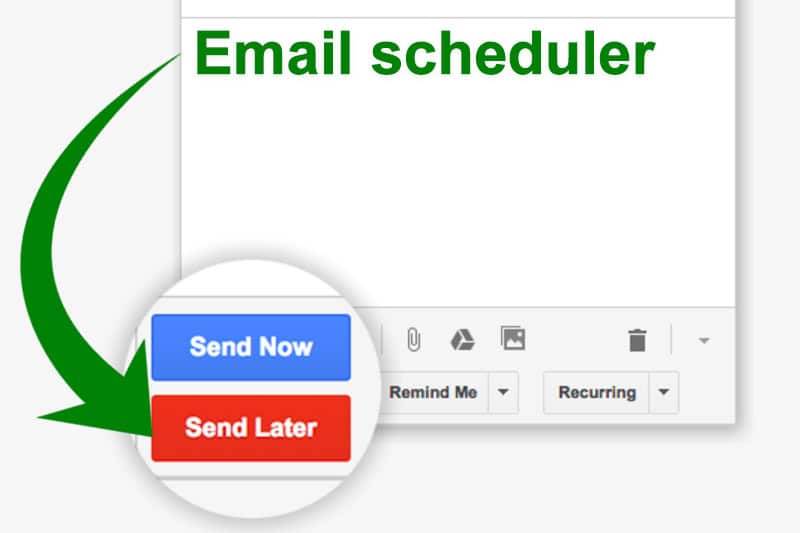
(Image: Right Inbox)
Sometimes I’m quick in replying to emails, but I don’t want a ping-pong effect where I reply to an email, the person replies right away after 10 minutes (and expects a reply), and the email conversation derails into a chat — when all I want to do is get out of my inbox and work on my Q2 tasks.
An email scheduler solves this problem. It’s an email extension that became popular in recent years and lets you control when you send mail. I use Right Inbox and it works great. If I’ve typed up a message but only want it sent two days later, I do that with Right Inbox. If an email is important but I can’t reply right away and don’t want it to get buried in my inbox, I set it to return to my inbox and appear at the top a week later. If I want to be reminded when someone doesn’t reply after X days, it does that too. You can also send recurring mail with it, though I don’t use this feature.
There are tools like MailButler (for Applemail), Send Later (for Outlook), and Boomerang (for Gmail and Outlook), all with similar functions. I haven’t used the first two before. I was using Boomerang but it was quite buggy, so I switched to Right Inbox which has been great so far. All are free for up to a certain number of messages per month.
6. Reduce clutter by preventing it from entering your inbox
The best way to reduce email clutter is to prevent it from getting into your inbox. To do this,
- Unsubscribe from stuff you don’t need. For blogs that you love, keep the email subscription. For blogs that send mail excessively and you don’t really follow anymore, unsubscribe.
- Turn off unwanted notifications. Companies today send us countless notifications to divert our attention to their services. But we don’t need them. You should use a service only when you want to use it, not when it notifies you. Regain your attention and turn them off.
- Delete unwanted mail with filters. There will always be services that don’t let you unsubscribe or companies that abuse their access to your information and don’t let you opt out. Create a filter to automatically delete such mail.
- Send less email. This is an elusive yet simple rule: if you want to get less mail, send less mail. If you can call and ask the person directly, at no opportunity cost, do that. If you need to acknowledge receipt, just reply with a very short message like “Got it” or “Okay, thanks! :)” If you have nothing good to add and you’re not required to respond, don’t reply.
- No reply can be a form of reply. Because I get a lot of unsolicited mail through my blog, I’ve learned the importance of giving my attention only to the things I care about. When you reply to something like a negative message or an unsolicited pitch, even if your reply is a “no” and doesn’t require a followup, there’ll always be a portion of people who reply (a) with more noise/negativity or (b) try to push their luck and try to get more information, more time, more answers, to break into your mental space and push their agenda to you. Protect your mental space by only letting in things you care about. Block addresses that send you unwanted noise / spam.
7. Keep it short
Brevity is underrated in our attention-starved economy. As Facebook does everything it can to grab our monkey mind for another 5 minutes as part of maximizing their shareholder value and profits, we can take control of our time by being brief and precise.
In your work mail, be as precise as you can. Keep it short while covering what’s needed, then move on. When your emails are brief, (a) you help others focus on getting things done, (b) you reduce lengthy replies back to you, and (c) people can put their attention where it matters most.
Endnote
Remember that email is a tool to help you communicate and get things done, not the work itself. Which tips can you apply to be an email master? :) If you’ve found this article useful, please pass it on to a friend, family, or co-worker — you may well save hours of their time on email each week.
Get the manifesto version of this article: 10 Tips To Manage Emails Effectively [Manifesto]
This is part of the Cultivate Good Habits Series. Check out the full series:
- 21 Days To Cultivate Life Transforming Habits
- Waking Early: 9 Reasons To Wake Up Early | 21 Tips To Wake Up Early
- Quitting Soda: 5 Reasons To Quit Drinking Soda (And How To Do It)
- Improve Your Posture: Benefits of a Good Posture (And 13 Tips to Get One)
- Be TV-Free: 10 Reasons You Should Stop Watching TV
- Being On Time: How To Be On Time
- Meditation: 10 Reasons You Should Meditate | How To Meditate in 5 Simple Steps
- Manage Emails Effectively: How To Manage Your Emails Effectively
- Run Barefoot: 10 Reasons To Run Barefoot
- Emotional Eating: How To Stop Emotional Eating (6-part series)

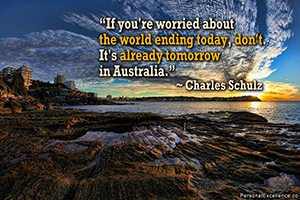





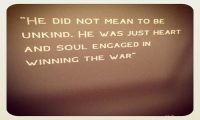

 Thanks for reading. If you like my free articles, join my private email list and get my latest updates and articles sent right to your inbox.
Thanks for reading. If you like my free articles, join my private email list and get my latest updates and articles sent right to your inbox.